I am often asked by people if I can provide some assistance with how their children are using social media and I am certainly happy to help.
The absolute first thing I think parents should do before handing over an ipod or a smart phone to a child is this.
Learn how to use it. It really isn't hard. Your small child is teaching themselves how to do it. But if you are not going to learn how to use it then you should at least do this:
GO TO
Settings
General
Restrictions
Enable Restrictions
Then you simply put in a pin number - don't tell your child this number- but if you have a few children you can use the same number or you can use something else (I like something relating to their birthday).
See all those things that say 'ON' you just swipe it with your finger to "OFF".
This will put you back into some level of control about what is going on. This is the area you go to manage what your child can and can't access.
When I "Lock Up" a child's iPod I like to ensure a couple of things are addressed first.
1) Location Services
You don't want your children sharing where they are all the time (if ever) but you do want to be able to find the iPod if they lose it (which is why you should also have the Find My Phone App on the device)
Simply turn on Location Services by swiping to ON - I do this for my own apps all the time. Then go to each thing that you want to turn on and off. You can have some on and some off and pop back and change them whenever you like.
2) Apps
 |
| On a child's ipod I would swipe this to OFF |

My eldest child is 7, so I have her iPod set at 4+, this means that there are lots of things she can't get access to. Too bad. I have set my nieces iPod to 9+ as she is now 10 years old. This means if they do happen to download anything or access any sites that are not classed as appropriate for children of either 4 or 9 years old, it won't work. I am not going to tell you they haven't tried to get me to change this, they both have. But, I am not budging.
As far as I know, there isn't a single social media app that allows children under 12 to access it. Not Kik, not Keek, not Instagram, not facebook, not Vine...
In the enable restrictions area you can customise quite a bit, very easily, just turn it on or off as you please.
Lastly, to ensure no one in the house gets woken up by overnight messages, in Settings, just hit the Do Not Disturb button on too.
This post was encouraged by the prompt: Educate us on something you know about from Blog Everyday in May


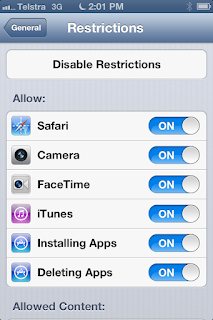



Awesome advice - sharing with friends now
ReplyDeleteThankyou
x
Thank you so much for this, I have just restricted the settings on my iPod that the kids sometimes play games on. I didn't know you could do all this, it's great!
ReplyDeleteThank you Claire - this is brilliant advice and I needed to know this.
ReplyDeleteSo can you customise the iPad for them and still use it for yourself without restrictions ?
Excellent advice! I have android but I am sure I can figure out the settings menu and do the same things... The first thing I have to do is disable the in-app purchasing!!
ReplyDeleteThank you!!! I'm assuming the same things work on the iPad
ReplyDeleteYay, you're playing CH!!!!!!
ReplyDeleteI will check the iPad immediately!
This is super useful....
ReplyDeleteOur girls don't have any internet access on their ipods so that makes it a lot less of a headache for me. They can't share anything and anything they want to add to their ipods has to go via me and my laptop. But I am going to have a play with our ipad settings because I often forget to turn off the wifi on that!
excellent info - now can you just tell me what the 4digit code is for my daughters ipad as I cant find where I wrote it down and I am locked out aaaaaaaaaaaaaarrrrrrrgh
ReplyDeleteOh no! This is why a birthday date for the child comes in handy for Mums - you tend to remember that one.
Delete